Since my city would be on a floating Island, I decided to work on it next. I based the shape of the island on my design sketch (previous post). To begin, I created a box with multiple segments across its width and height area. Then I started dragging out the middle faces along the sides of the rectangle. At the same type I elevated the faces along the top of the rectangle and I scaled it down so it would create a surface like area. By scaling it down I would give more roundness to the edges of the island.

I continued along the sides of the rectangle until I obtained a shape similar to the one from my sketch. The next step would be to add some elevation to a section of the island, which would be the mountain area. At the same time I created the lake area by dragging some of the vertices of the top faces towards the center of the island. 
In order to add more roundness to the mountains I decided to cut the island so that I would have more vertices to move around. I only decided to add them to what would be the top of the mountain since the rest would be defined by using Maya’s smooth tool.
After having the shape I wanted for my island, I used Maya’s smooth. This gave the model a more defined look! 
Last but not least, I added some textures which would give a more realistic look to the island. Up until now, I have added the textures but I still have to work on the UV so that the texture fits on the island and there are no malformations along it. Because of the surface having multiple faces that vary in size, malformations on the surface happen. The best way to solve it is to “divide” the model and play around with Maya’s UV tools so that I can apply the texture to the model more appropriately.


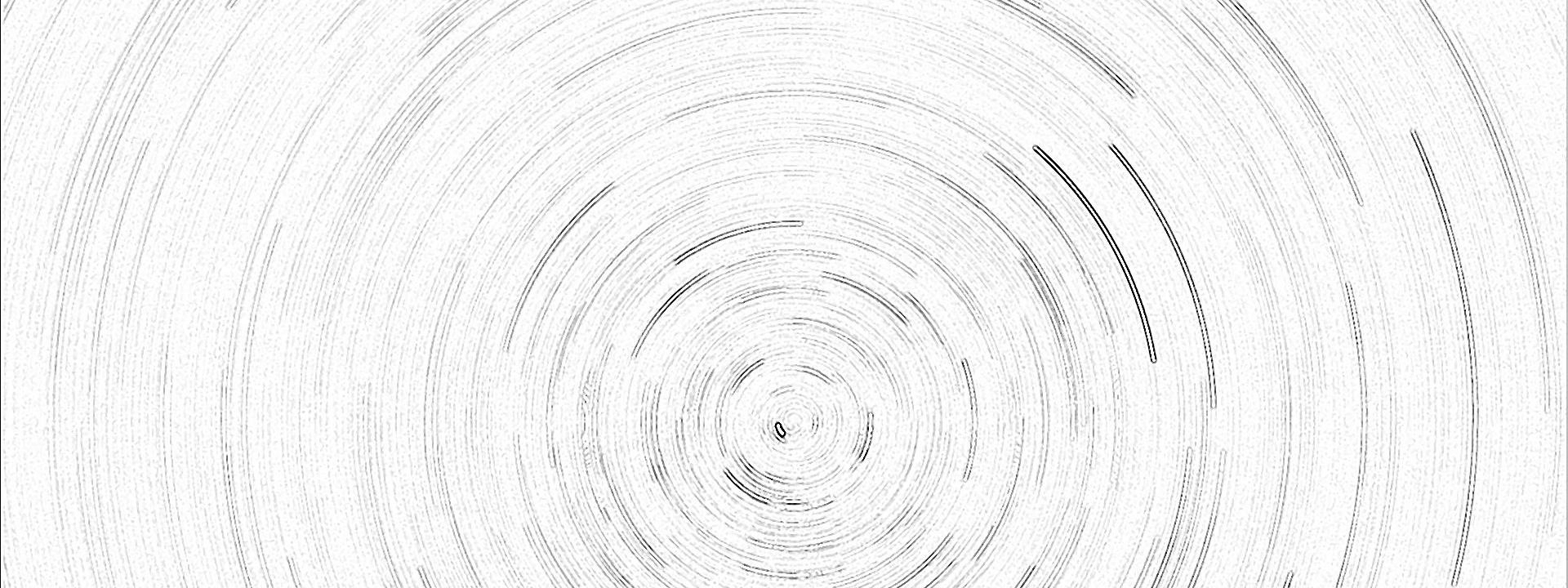
0 thoughts on “Modeling a 3D Medieval City: Island Model”